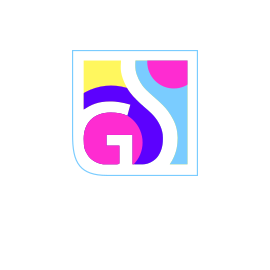Managing your Gridinsoft Anti-Malware or Trojan Killer subscription is straightforward with our comprehensive Member Area. Whether you need to view your subscription details, update payment information, cancel automatic renewal, or reactivate your subscription, this guide will walk you through each process step-by-step.
Accessing Your Subscription Management
All subscription management features are available through the Gridinsoft Member Area, which provides a centralized dashboard for your account:
- Navigate to the Gridinsoft Member Area
- Sign in using your registered email address and password
- Click on the Products tab to access your subscription dashboard
Viewing Your Subscription Details
Once you’re in the Products section, you can view comprehensive information about your active subscriptions:
- License Status: Current activation status and remaining license period
- Renewal Date: When your subscription will automatically renew
- Payment Method: Current payment method on file
- Subscription Type: Annual or monthly billing cycle
- Product Coverage: Which Gridinsoft products are included in your subscription
Managing Automatic Renewal
Disabling Automatic Renewal
To cancel your automatic subscription renewal:
- Locate your active license in the Products section
- Find the subscription status toggle next to your license information
- Click the “Off” button to disable automatic renewal
- Confirm your choice when prompted

Reactivating Your Subscription
If you previously canceled your automatic renewal and want to reactivate it:
- Access your Products dashboard in the Member Area
- Locate your license with disabled renewal
- Click the “On” button to reactivate automatic renewal
- Verify your payment method is current and valid
Changing Your Subscription Plan
To modify your subscription type or billing cycle:
- Contact our customer support team for assistance with plan changes
- Provide your current license information and desired changes
- Our team will guide you through the upgrade or modification process
Alternative Cancellation Method
If you prefer not to use the Member Area, you can cancel your subscription using your original confirmation email:
- Locate the confirmation email you received when you first subscribed
- Scroll to the bottom of the email and click the “Cancel Subscription” link
- Follow the on-screen instructions to complete the cancellation
- Verify your information as prompted
Understanding Subscription Changes
When you make changes to your subscription, keep these important points in mind:
Important Information:
- Cancellation Effect: Disabling automatic renewal stops future payments but maintains your current license until expiration
- Continued Service: You’ll receive updates and support throughout your current license period
- Reactivation: You can reactivate automatic renewal at any time before your license expires
- Grace Period: Most subscription changes take effect at your next billing cycle
Troubleshooting Subscription Issues
If you encounter problems managing your subscription:
Common Issues and Solutions
- Cannot access Member Area: Try resetting your password or contact support for login assistance
- Payment method declined: Update your payment information or contact your bank
- Subscription not showing: Verify you’re using the correct email address associated with your purchase
- Cancellation email missing: Check your spam folder or request a new confirmation email
Need Additional Assistance?
Our customer support team is available to help with any subscription management questions or issues. For personalized assistance, contact Gridinsoft customer support.
When contacting support, please provide:
- Your registered email address
- License key or order number
- Description of the issue or requested change
This information will help our support team assist you more efficiently and resolve your subscription management needs quickly.