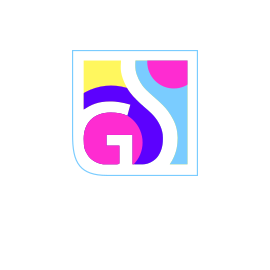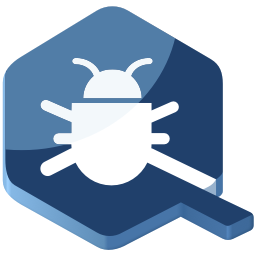
Our security solution leaves no chance for any cyber threats
Gridinsoft Anti-malware helps you to remove any kind of threats: ransomware, spyware, adware, viruses, and other malware.
-
Download and Install Gridinsoft Anti-Malware
Gridinsoft Anti-Malware provides comprehensive protection against malware, spyware, adware, and other security threats. This guide walks you through the complete download and installation process, ensuring you get optimal protection for your computer. The installation process is designed to be straightforward while offering customization options for advanced users. System Requirements Before downloading Gridinsoft Anti-Malware, verify that…
-
How to Uninstall Gridinsoft Anti-Malware
Uninstalling Gridinsoft Anti-Malware While Gridinsoft Anti-Malware provides robust protection against malware, backdoors, worms, and spyware, there may be situations where you need to remove the software from your computer. Whether you’re switching to a different security solution, experiencing technical issues, or simply no longer need the protection, proper uninstallation ensures complete removal without leaving behind…
-
Activating Your Gridinsoft Anti-Malware License
Activating Your Gridinsoft Anti-Malware License Activating Gridinsoft Anti-Malware transforms the trial version into a fully licensed product with complete access to all security features and ongoing protection. The activation process is straightforward and ensures your software remains updated and functional throughout your license period. This guide provides step-by-step instructions for activating your license and troubleshooting…
-
Keeping Gridinsoft Anti-Malware Updated
Regular updates are essential for maintaining optimal security protection with Gridinsoft Anti-Malware. The software’s effectiveness depends on having the latest threat signatures and program improvements to combat evolving cyber threats. Gridinsoft Anti-Malware provides comprehensive update mechanisms that ensure your system stays protected against the newest malware variants and security vulnerabilities. Understanding the Update System Gridinsoft…
-
Scanning Your System with Gridinsoft Anti-Malware
Gridinsoft Anti-Malware provides comprehensive scanning capabilities to detect and eliminate threats from your computer. While the software automatically performs scans during startup and after virus database updates, you can initiate on-demand scans whenever needed to ensure your system remains clean and secure. The flexible scanning options allow you to choose the most appropriate scan type…
-
Resetting Browser Settings with Gridinsoft Anti-Malware
Malware frequently targets web browsers as they serve as primary gateways to the internet and contain valuable user data. Browser hijackers and malicious extensions can compromise your browsing experience through unwanted redirects, performance degradation, intrusive advertisements, and unauthorized changes to your homepage and search engine settings. These threats also pose significant privacy risks by collecting…
-
Gridinsoft Anti-Malware Protection Features
The Protection tab provides a comprehensive overview of your system’s current security status and real-time protection capabilities. Gridinsoft Anti-Malware offers three powerful proactive protection modules that work together to safeguard your computer: Internet Security, On-Run Protection, and USB Protection. This centralized dashboard allows you to monitor, control, and review all protection activities from a single…
-
Collecting System Information for Technical Support
The system information collection feature helps Gridinsoft’s technical support team analyze your computer’s security status and provide targeted assistance. This diagnostic tool creates a comprehensive report about your system’s current state, detected threats, and security configuration, enabling our experts to deliver personalized solutions for your specific situation. When You’ll Need to Collect System Information Our…
-
Managing Quarantined Items in Gridinsoft Anti-Malware
Quarantine is a secure isolation area where potentially dangerous files are stored after detection. When Gridinsoft Anti-Malware finds threats during a scan, it can move them to quarantine instead of permanently deleting them. This safety feature allows you to restore legitimate files that may have been incorrectly identified as threats while keeping your system protected.…
-
Ignore List in Gridinsoft Anti-Malware
The Ignore List is a powerful feature that allows you to exclude trusted files and websites from future scans and security checks. Sometimes legitimate files or safe websites may be flagged as potential threats by security software. By adding these items to your Ignore List, you can prevent false positives and streamline your security experience.…
-
Gridinsoft Anti-Malware Log Files
Log files are essential diagnostic tools that record detailed information about Gridinsoft Anti-Malware’s operations. These files help our support team troubleshoot issues and provide you with insights into the software’s performance. Understanding how to access and interpret these logs can improve your malware protection experience. Types of Log Files Gridinsoft Anti-Malware generates three distinct types…
-
Gridinsoft Anti-Malware Refund Policy
We are committed to providing effective malware protection and excellent customer service. If you’re experiencing difficulties with Gridinsoft Anti-Malware, we encourage you to work with our support team first to resolve any issues. However, we understand that sometimes a refund may be necessary, and we’ve established a clear, fair refund policy to protect our customers.…
-
How to Purchase Gridinsoft Anti-Malware
Purchasing Gridinsoft Anti-Malware is a secure and straightforward process handled through our trusted payment processing partners: Verifone (formerly 2Checkout) and PayPro Global. This guide will walk you through the purchasing process, payment options, and what to expect after your purchase. How to Buy Gridinsoft Anti-Malware The easiest and most secure way to purchase Gridinsoft Anti-Malware…
-
How to Get Your Free Gridinsoft Anti-Malware Trial
Gridinsoft Anti-Malware offers a free trial that provides full access to all premium features, allowing you to experience complete malware protection before making a purchase. This step-by-step guide will walk you through the simple process of requesting, receiving, and activating your trial license. What You’ll Get with Your Free Trial Full access to all Gridinsoft…
-
Gridinsoft Internet Security: Real-Time Web Protection
Gridinsoft Internet Security provides comprehensive real-time web filtering that protects you from malicious websites, inappropriate content, and online threats. This advanced technology evaluates every webpage you visit against our continuously updated threat database, automatically blocking dangerous sites while allowing safe content to load normally. Why Internet Security Protection is Essential Modern cybersecurity research shows that…
-
How to Reset the Windows HOSTS File
How to Reset the Windows HOSTS File The Windows HOSTS file is a critical system file that can be compromised by malware to redirect web traffic or block access to security websites. If your computer has been infected, resetting the HOSTS file can restore normal internet connectivity and prevent malicious redirections. Understanding the HOSTS File…
-
On-Run Protection: Real-Time Threat Detection
The On-Run Protection feature provides real-time security by monitoring executable files as they launch on your system. When you attempt to run a file that Gridinsoft Anti-Malware identifies as potentially malicious, the program immediately blocks the execution and alerts you, preventing potential damage to your computer. How On-Run Protection Works This security feature is automatically…
-
How to Cancel Your Gridinsoft Subscription
You can cancel your automatic subscription for Gridinsoft Anti-Malware or Trojan Killer using two convenient methods. Choose the option that works best for you. Method 1: Cancel Through Member Area (Recommended) The Gridinsoft Member Area provides the quickest and most straightforward way to manage your subscription: Visit the Gridinsoft Member Area and sign in with…
-
How to Manage Your Subscription
Managing your Gridinsoft Anti-Malware or Trojan Killer subscription is straightforward with our comprehensive Member Area. Whether you need to view your subscription details, update payment information, cancel automatic renewal, or reactivate your subscription, this guide will walk you through each process step-by-step. Accessing Your Subscription Management All subscription management features are available through the Gridinsoft…
-
How to Renew Your Gridinsoft Anti-Malware License
Maintain continuous protection and save money with our exclusive 15% existing customer discount. This guide walks you through the license renewal process step-by-step. Existing Customer Benefit You’re eligible for a 15% discount on your license renewal. Follow the steps below to claim your savings. Why License Renewal Matters Renewing your Gridinsoft Anti-Malware license ensures uninterrupted…
Frequently Asked Questions
Why should I use GridinSoft Anti-Malware?
How safe would I be, by using GridinSoft Anti-Malware?
Is GridinSoft Anti-Malware freeware?
How many computers can I protect with one purchased license?
Can I use the personal license on a company-issued computer?
I purchased and activated the license, but the program asks me to buy another key
If the problem persists, please contact our Support Team.
I paid for the license, but I did not receive the key.
If after the payment of the product the specified time passed and the letter never came (in the SPAM folder it also does not exist) – contact our Support Team.
How to install Anti-Malware?
- Run the installer: Click the “Run” button when the file download box appears.
- When the download completes your browser may show a security warning. Confirm the installation and click the “Run” button again.
- Click “Next” and click the “I accept the agreement” option to accept its terms and click “Next” again.
- Choose the location and click “Next” to continue. 5. Finally finish the installation and scan your computer.
How to uninstall GridinSoft Anti-Malware?
How do I get to the Member Area?
- For the first access to the Member Area, go to https://my.gridinsoft.com
- Click the link Password Recovery
- Enter the email used during the purchase of Gridinsoft Anti-Malware, click Send Password Reset Link
- Follow the link from the letter that you will receive on your e-mail address
- Set Password.
If it’s not the first time you are entering into the Member Area, go to https://my.gridinsoft.com and enter your login and password to enter.
Now you have activated access to your Member Area, where you can manage your products and see detailed information about them.
How do I configure the program to start automatically on a system startup?
- Settings tab -> General -> Startup -> System startup scan
- Protect tab -> Internet Security
- Protect tab -> On-Run protection
- Protect tab -> Removable Device