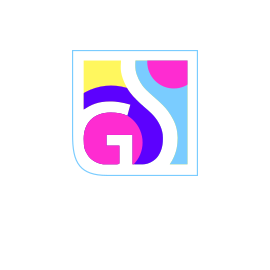Trojan Killer — a portable antivirus cleaner solution for both PCs and memory sticks that allows for the quick and effective recovery of your device. It will successfully destroy and deactivate viruses and renew your system back.
A tool that includes additional modules will help to restore the user’s device to the pre-virus infiltration condition. With all today’s flora and fauna of viruses you can’t be sure for the safety of your device without decent antivirus software.
In this article you’ll find thoroughly described steps on how to use Trojan Killer with it’s most effectiveness and success. If you already downloaded and installed Trojan Killer, read further. If not, you can read a separate article on how to download and install Trojan Killer as well.
What can I scan with Trojan Killer?
A scan allows you to identify any viruses present on the device. The process is the core feature of any antivirus software. The work principle of such software is that it tries to find a match between it’s virus database and any threat found on the user’s computer. If the match is found then the software will do either the automatic or user-approved deletion or removal.
With Trojan Killer you can do several types of scans: standard scan, full scan, scan of USB disks and custom scan.
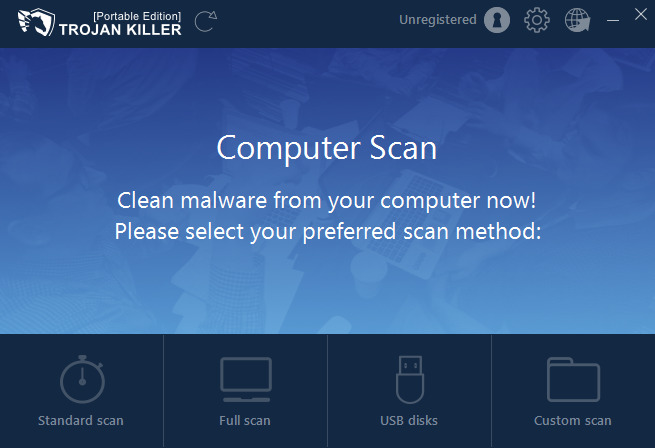
Standard scan performs a check of the objects currently loaded at the operating system startup, boot sectors and system memory. This type of scan takes less time to do but still will inform you about any threat present.
Full scan in its turn performs a more thorough scan of the whole system. By default the antivirus software will scan: programs loaded at the startup, system backup, email databases, system memory and hard drives with network drives.
Of course, to do a full scan will take you more time than a Standard type of scan, but it checks the most part of your machine. Cybersecurity experts advise to run a full scan at least once a week for more robust computer safety.
The antivirus database by default updates after the start of the antivirus. But it can make a request for the user to update it.
Scan of USB disks performs a check of a removable storage media.
Custom scan allows a user to choose specific files to scan for any hidden threats.
How can I do a scan with Trojan Killer?
To start a scan open the program. You will be presented with the options we’ve already explained to you above. Choose the needed one. To do a scan just click on the corresponding window.
Keep in mind though, in Custom scan you have to choose manually what files you wish to be checked.
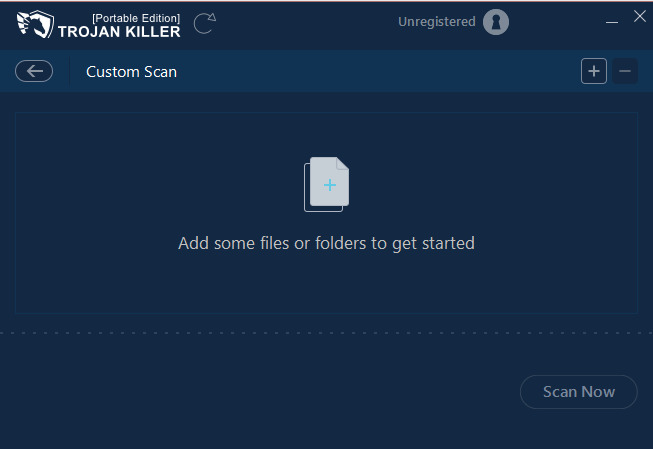
To scan your USB disks plug in the device and click the appropriate window.
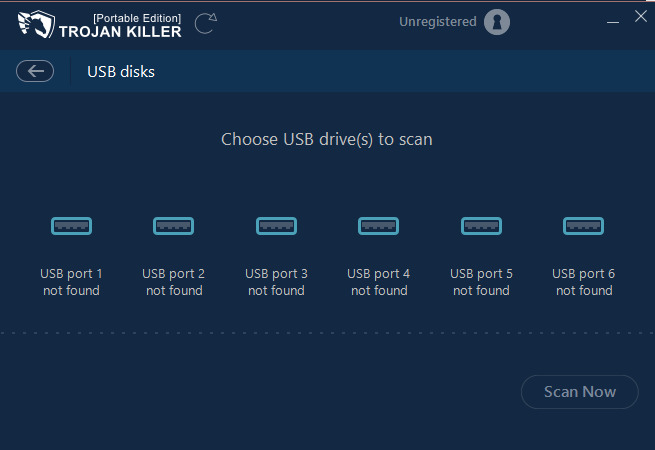
How can I remove the detected virus with Trojan Killer?
Whatever scan you choose after it’s completed you will receive the results. It will be the list of any threats found on your device during the scan. Users can also see the numbers of scanned files and threats detected.
Now that you have the results you can either delete the malicious files or ignore them. By simply putting a mark in the list presented via Show Details link you confirm the decision to delete the file. To complete the action press the “Cure PC” button below.
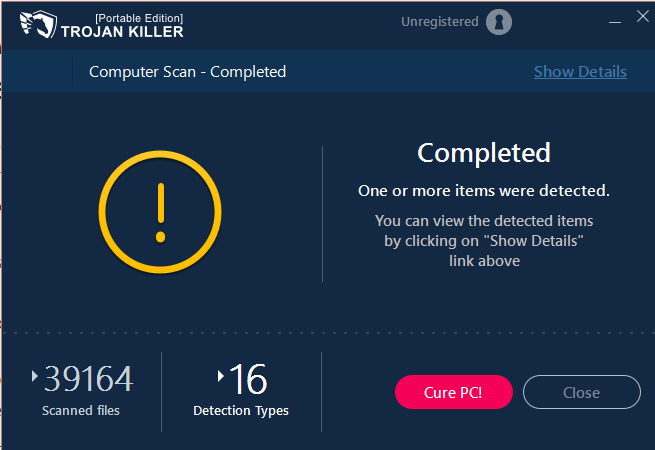
On the contrary, every unmarked file in the list means that the user decided to ignore the detected file. Here cybersecurity specialists advise only do this if you are sure of the action and its consequences.
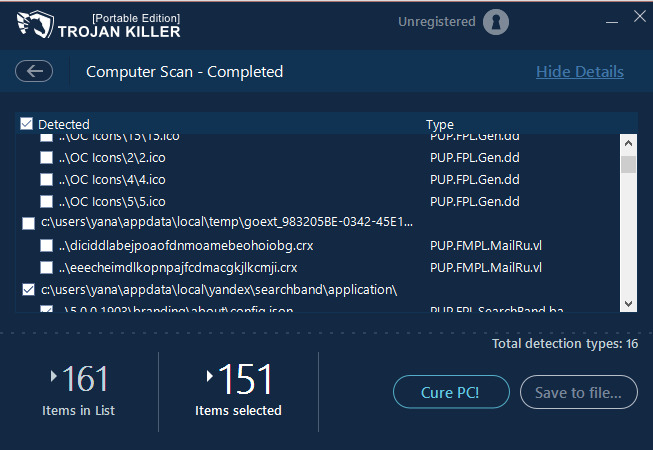
“Save to file…” button means saving the results of the scan done to the user’s folder.
What else can I do with Trojan Killer?
Trojan Killer can also help you restore your browser settings after getting infected with a virus. In order to do this follow the steps written below:
- Update your signature database by clicking on Update arrow in the main window of Trojan Killer;
- Having done the first step run the full scan of your machine;
- After the completion of the scan click the “Cure PC” button. You may be prompted to reboot the system;
- After rebooting open the Trojan Killer again;
- Click the “Reset Browser Settings” icon in the main window of the antivirus. You can also launch it on the desktop;
- Click the “Reset” button to confirm your choice;
- After successful completion of the action click “Close” button;
- You may once again be prompted to reboot your PC;
- Open your browser to check if everything is alright now.
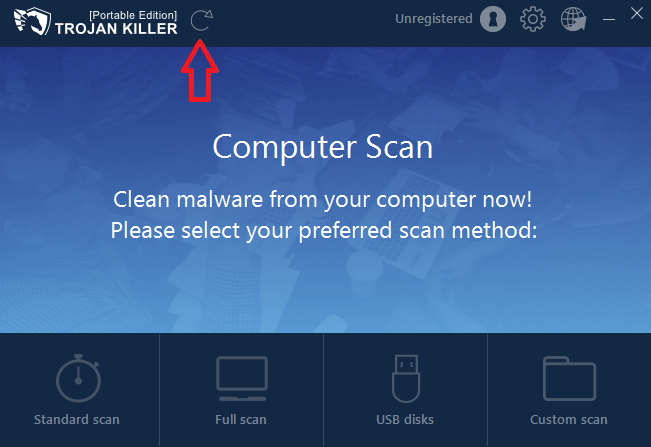
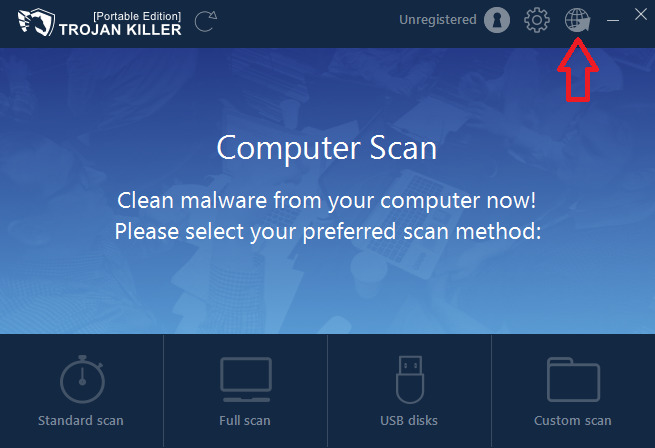
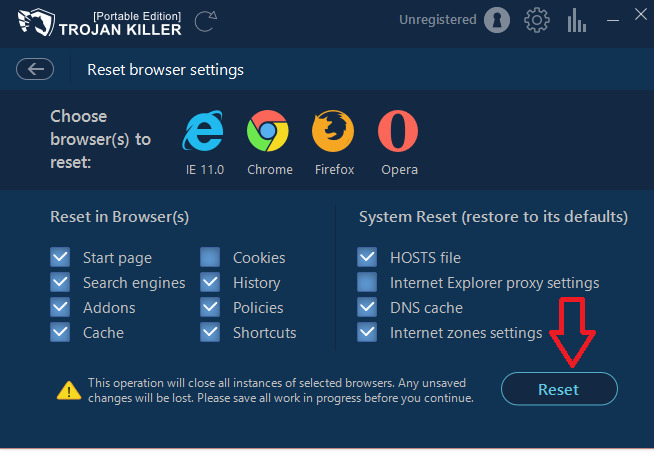
While resetting your browser settings you can also reset Windows Hosts File by marking it in the System Reset list.
Troubleshooting issues
You may refer to the next questions if you have any problems while working with the antivirus.
I have problems with connection and update?
Trojan Killer doesn’t get in conflict with other antivirus software. But you can try to temporarily disable other antivirus software.
I can’t do the removal?
In order to complete the removal you need to buy a license or if you already have it reboot the PC. How to buy a license read a separate article.
Rebooting of the system ensures that no traces of the infection were left.
I have a valid license but my key doesn’t work?
The license can be activated on no more than 2 PCs or memory sticks. But you can use the software on as many devices as you need.
I have a false positive detection?
False positive detection means an erroneous detection of a legitimate file or process as malware.
We advise you to send us a log file of the latest full scan of your PC or memory stick and our experts will help you with the removal process.
To receive a scan log file click on the “Show Details” link or on the amount of detected items in the window with scan results. In an appeared window click on “Save to file…” to save the results of the scan.
Send us the saved results log file via response message on http://help.gridinsoft.com/. If somehow you can’t attach the file to your message just copy the content to the response message.
I keep deleting the virus but it comes back?
The steps will be the same as written above.
I have a virus but Trojan Killer doesn’t detect it?
The steps will be the same as written above.
I want to use Trojan Killer in a different language?
Trojan Killer supports Portuguese, Dutch, English, French, German, Polish, Russian, Slovene, Spanish, Turkish, Ukrainian. But we will appreciate it if you help us to translate the software interface into your native language. As a way of thanking we give a free key to use our antivirus software product.