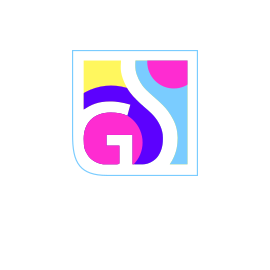With the relatively easy interface in Trojan Scanner you won’t find it difficult to manage the settings in the program. Let’s see what you can do here in Trojan Scanner for Android.
Open the program and tap in the top left corner of your screen on the three lines.
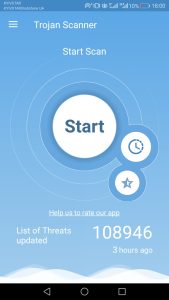
Find settings. Tap on them.
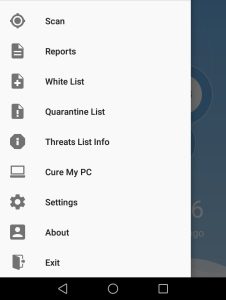
Now you see the list of all settings that you can manage in the program. We will explain each setting and what you can do about it.
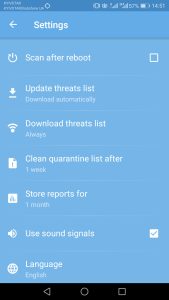
Scan after reboot means that if a user puts a mark next to this setting then every time you reboot your device a scan will take place.
In the update threats list setting you can choose whether it would be done automatically or at request.
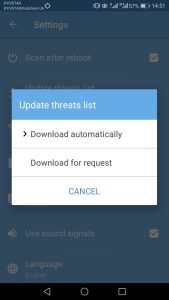
Next in the download threat list you can set the setting if the update threats list takes place via wifi only or others.

With the clean quarantine list after setting a user can set the timeline for when the quarantine list gets deleted.
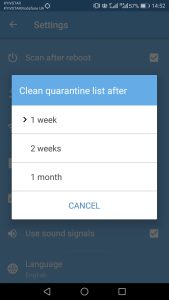
The same you can decide for reports from the scans done for how long they will be stored.
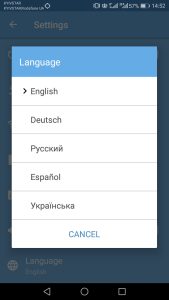
And lastly, you can turn on/ off the sound notifications and choose the preferred language.