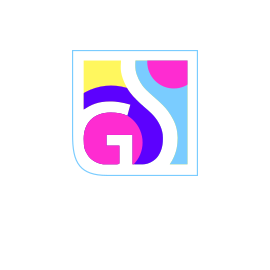The system information collection feature helps Gridinsoft’s technical support team analyze your computer’s security status and provide targeted assistance. This diagnostic tool creates a comprehensive report about your system’s current state, detected threats, and security configuration, enabling our experts to deliver personalized solutions for your specific situation.
When You’ll Need to Collect System Information
Our support team may request a system information report in several scenarios:
- Persistent Malware Issues: When standard scans cannot completely remove certain threats
- Advanced Threat Analysis: For sophisticated malware that requires detailed system examination
- Custom Detection Updates: To help improve our anti-malware database with information about new or variant threats
- Troubleshooting Scanner Issues: When scan results appear incomplete or inconsistent
- Performance Optimization: To identify system-specific factors affecting software performance
What the System Information Report Contains
The collected system information provides our technical team with crucial data including:
- Current system vulnerability assessments
- Active processes and services analysis
- Installed software inventory
- Network configuration details
- Security software status and conflicts
- Registry entries related to security threats
- System file integrity information
Privacy and Security:
The system information report focuses on security-related data and system configuration. Personal files, documents, or sensitive user data are not included in the collection process. All information is used solely for technical support purposes and handled according to our privacy policy.
How to Generate a System Information Report
Follow these steps to create and save your system information report:
Step 1: Access the Collection Tool
- Open Gridinsoft Anti-Malware
- Navigate to the Tools tab
- Click the Collect System Info button
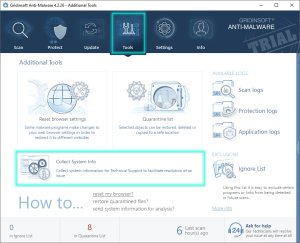
Step 2: Wait for Report Generation
The system information collection process will begin automatically. This may take several minutes depending on your system’s configuration and the amount of data being analyzed. During this time:
- Allow the process to complete without interruption
- Keep Gridinsoft Anti-Malware open and active
- Avoid running other intensive programs simultaneously
Step 3: Save the Report
Once the report generation completes:
- Review the generated report summary
- Click the “Save to file…” button
- Choose a memorable location on your computer (such as Desktop or Documents)
- Give the file a descriptive name that includes the date
- Click Save to store the report
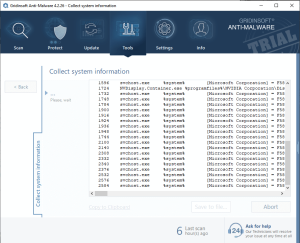
Submitting Your Report to Support
After saving the system information report, submit it to our technical support team for analysis:
Using the Support Ticket System
- Visit our customer support portal at https://support-antimalware.com
- Create a new support ticket if you haven’t already
- Provide a clear description of your security concerns or issues
- Attach the saved system information file to your ticket
- Submit the ticket for technical review
Important Ticket Management:
If you already have an existing support ticket for your issue, please update that ticket with the new system information rather than creating multiple tickets. This helps our support team maintain context and provide more efficient assistance.
What to Include with Your Report
When submitting your system information report, include these details to help expedite the analysis:
- Issue Description: Clear explanation of the problems you’re experiencing
- Timeline: When the issues first appeared and any recent changes to your system
- Symptoms: Specific behaviors, error messages, or performance issues
- Previous Actions: Any troubleshooting steps you’ve already attempted
- System Details: Operating system version and any relevant hardware information
What Happens Next
After receiving your system information report, our technical support team will:
- Analyze the Data: Review system configuration and security status
- Identify Issues: Locate specific threats or system vulnerabilities
- Develop Solutions: Create customized removal or protection strategies
- Provide Guidance: Send detailed instructions or updated detection signatures
- Follow Up: Monitor your case to ensure complete resolution
Best Practices for System Information Collection
To ensure the most accurate and useful system information report:
- Run as Administrator: Ensure Gridinsoft Anti-Malware has full system access
- Close Unnecessary Programs: Minimize resource usage during collection
- Complete Recent Scans: Run a full system scan before collecting information
- Update Software: Ensure you’re using the latest version of Gridinsoft Anti-Malware
- Stable Connection: Maintain internet connectivity for complete data collection
The system information collection feature is a powerful diagnostic tool that enables our support team to provide targeted, effective solutions for even the most challenging security issues. By following these steps and providing comprehensive information, you help ensure the fastest possible resolution to your security concerns.