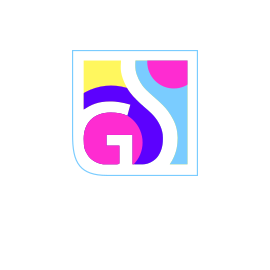Malware frequently targets web browsers as they serve as primary gateways to the internet and contain valuable user data. Browser hijackers and malicious extensions can compromise your browsing experience through unwanted redirects, performance degradation, intrusive advertisements, and unauthorized changes to your homepage and search engine settings. These threats also pose significant privacy risks by collecting browsing history and personal information.
Understanding Browser-Based Threats
Browser hijackers represent a sophisticated category of malware that traditional antivirus software often fails to detect effectively. These threats can:
- Modify Browser Settings: Change your homepage, default search engine, and new tab pages
- Inject Unwanted Content: Display persistent advertisements and redirect search results
- Monitor Activities: Collect browsing history, search queries, and personal information
- Degrade Performance: Slow down browser operation and internet connectivity
- Install Malicious Extensions: Add unauthorized browser add-ons that facilitate further compromise
Privacy Concerns:
Gridinsoft’s research has documented numerous cases where malicious search engines and browser hijackers collect victims’ personal information and browsing data for unauthorized purposes. This stolen information can be used for identity theft, targeted advertising, or sold to third parties.
Anti-malware software like Gridinsoft Anti-Malware is specifically designed to detect and remove these browser-based threats that conventional antivirus programs may miss.
The Importance of Regular Browser Maintenance
We recommend performing regular browser resets as part of your security maintenance routine. This proactive approach helps:
- Remove persistent malware modifications
- Restore original browser functionality
- Eliminate tracking components
- Improve browser performance
- Ensure privacy protection
Using the Browser Reset Tool
Gridinsoft Anti-Malware includes a comprehensive browser reset tool that can restore your browsers to clean, default configurations with minimal effort. This automated approach is more thorough and reliable than manual browser resets.
Accessing the Browser Reset Feature
To access the browser reset functionality:
- Open Gridinsoft Anti-Malware
- Navigate to the Tools menu tab
- Select the Reset Browser Settings option
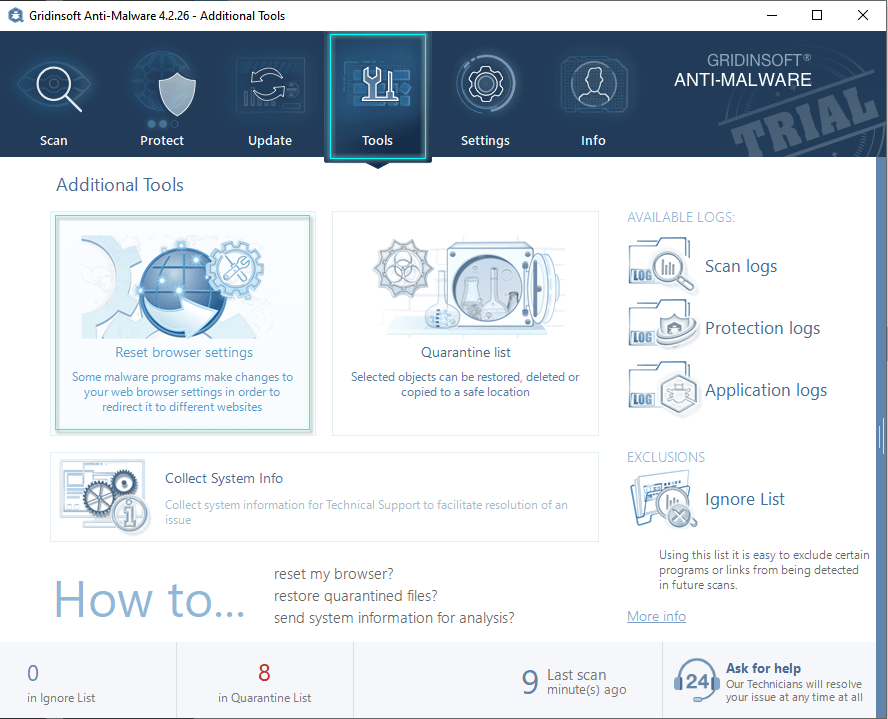
Configuring Reset Options
The browser reset interface provides granular control over which settings and data will be restored:
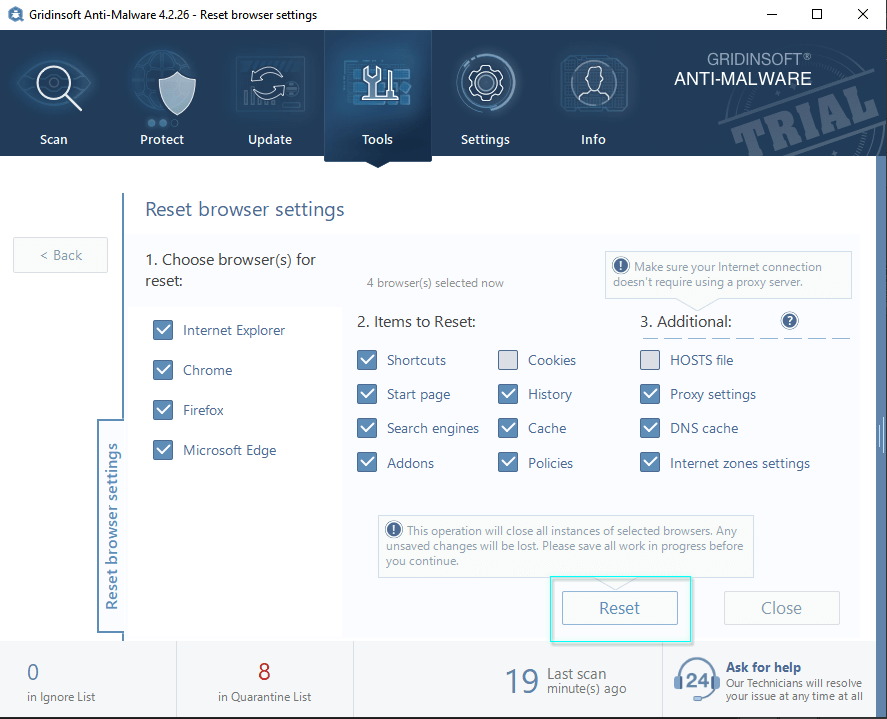
Available Reset Options
The tool allows you to customize the reset process by selecting specific elements to restore:
- Browser Selection: Choose which installed browsers to reset
- Homepage Settings: Restore default homepage configurations
- Search Engine: Reset to original search provider
- New Tab Page: Restore default new tab functionality
- Extensions and Add-ons: Remove or reset browser extensions
- Privacy Settings: Restore default privacy configurations
Safe Configuration:
You can select and deselect any options to customize the reset process. These selections will not affect your browsers until you click the Reset button, allowing you to review and adjust your choices before implementation.
Preparing for Browser Reset
Before initiating the browser reset process, take these important preparatory steps:
Save Important Work
The reset process will close all instances of selected browsers, potentially causing data loss for unsaved work:
- Save any documents or forms you’re currently working on
- Complete any important uploads or downloads
- Note any websites with active sessions you need to access later
- Close any browser-based applications or services
Bookmark Protection
Your bookmarks and saved passwords are preserved during the reset process. The browser reset tool focuses on security-related settings and malicious modifications while maintaining your important user data.
Data Preservation:
All bookmarks will remain in their original locations after the reset. The tool specifically targets malicious modifications while preserving legitimate user data and preferences.
Executing the Browser Reset
Once you’ve prepared your system and configured your reset options:
- Review Settings: Verify your browser and option selections
- Save Work: Ensure all important data is saved
- Click Reset: Initiate the browser restoration process
- Wait for Completion: Allow the tool to finish all operations
- Restart Browsers: Open your browsers to verify the reset results
Post-Reset Verification
After completing the browser reset, verify that your browsers are functioning correctly:
Check Key Settings
- Homepage: Confirm your homepage displays correctly
- Search Engine: Verify your preferred search provider is active
- Extensions: Review installed extensions and remove any unwanted items
- Performance: Test browser speed and responsiveness
- Security: Ensure security settings meet your requirements
Reconfigure Personal Preferences
You may need to reconfigure some personal preferences that were reset:
- Set your preferred homepage if different from the default
- Configure your chosen search engine
- Adjust privacy and security settings to your preferences
- Reinstall legitimate extensions from trusted sources
- Update any necessary browser-specific configurations
Best Practices for Browser Security
To maintain clean browsers and prevent future infections:
- Regular Resets: Perform browser resets periodically as part of your security routine
- Extension Vigilance: Only install extensions from official browser stores and trusted developers
- Update Management: Keep browsers updated with the latest security patches
- Download Caution: Be selective about software downloads and installation sources
- Real-Time Protection: Maintain active anti-malware protection for ongoing security
When to Use Browser Reset
Consider using the browser reset tool when you experience:
- Unauthorized changes to homepage or search settings
- Persistent unwanted advertisements
- Slow browser performance or frequent crashes
- Suspicious redirects or blocked websites
- Unknown extensions or toolbars appearing
- Changes to browser appearance or functionality
The browser reset feature provides a comprehensive solution for restoring browser integrity and eliminating malicious modifications. By incorporating regular browser maintenance into your security routine, you can ensure optimal performance and protection for your web browsing activities.