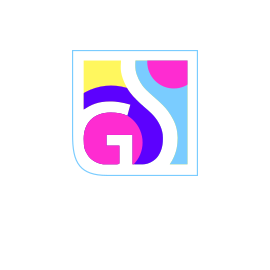Gridinsoft Anti-Malware provides comprehensive scanning capabilities to detect and eliminate threats from your computer. While the software automatically performs scans during startup and after virus database updates, you can initiate on-demand scans whenever needed to ensure your system remains clean and secure. The flexible scanning options allow you to choose the most appropriate scan type based on your specific needs and time constraints.
Understanding Scan Types
The Scan tab provides access to multiple scanning options, each designed for different scenarios and security requirements:
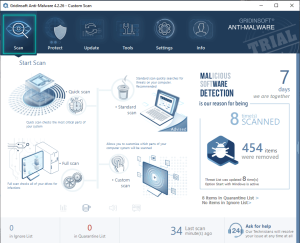
Quick Scan
The Quick Scan option provides rapid threat detection by focusing on the most critical system areas. This scan type:
- Examines essential system files and running processes
- Checks common malware hiding locations
- Requires no additional configuration
- Completes in minimal time
- Ideal for regular, frequent security checks
Quick scans are perfect when you need immediate verification of your system’s security status or want to perform routine checks without significant time investment.
Standard Scan (Recommended)
The Standard Scan represents the optimal balance between thoroughness and efficiency. This recommended option:
- Covers all standard threat locations on your system
- Examines user directories and common application folders
- Provides comprehensive protection without excessive scan times
- Offers the best balance of speed and thoroughness
- Suitable for regular security maintenance
We recommend using Standard Scan as your primary scanning method for routine security checks and regular system maintenance.
Full Scan
The Full Scan provides the most comprehensive threat detection by examining your entire computer system. This thorough option:
- Scans all files on all hard drives and storage devices
- Examines every directory and subdirectory
- Provides maximum security coverage
- Requires significant time to complete
- Ideal for deep security analysis and periodic comprehensive checks
Full scans are recommended when you suspect an infection, after installing new software, or as part of periodic comprehensive security reviews.
Custom Scanning Options
For specialized scanning needs, the Custom Scan feature provides granular control over what gets examined:
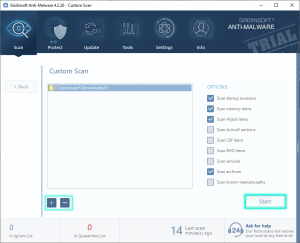
Folder Selection
Custom scans allow you to target specific directories and storage devices:
- Add Folders: Use the “+” button to include specific directories in your scan
- Remove Folders: Use the “-” button to exclude directories from the scan scope
- External Storage: Specifically target external hard drives, USB drives, and memory sticks
- Network Drives: Include mapped network storage locations
Advanced Scan Components
Custom scans can include additional system components for comprehensive threat detection:
- ActiveX Components: Scan browser-based ActiveX controls for malicious code
- System Services: Examine Windows services for compromise
- Browser Extensions: Check browser add-ons and extensions for threats
- Startup Programs: Analyze programs that launch automatically with Windows
- Registry Entries: Scan Windows registry for malicious modifications
External Storage Security:
Custom scans are particularly valuable for examining external storage devices like USB drives, external hard drives, and network storage. These devices can harbor malware that may not be detected during standard system scans.
Scheduled Scanning
Automated scanning ensures consistent security monitoring without manual intervention. Gridinsoft Anti-Malware provides flexible scheduling options for both recurring and one-time scans.
Accessing Scan Scheduling
To configure automated scans:
- Navigate to the Settings tab
- Select Scheduled Scan from the left panel
- Configure your preferred scheduling options
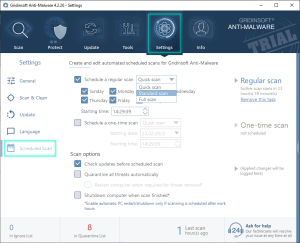
Scheduling Options
The scheduling system provides comprehensive timing control:
Recurring Scans
- Daily: Perform scans every day at specified times
- Weekly: Schedule scans for specific days of the week
- Monthly: Set monthly scan schedules for comprehensive reviews
- Custom Intervals: Define specific time intervals between scans
One-Time Scans
- Specific Date: Schedule a scan for a particular date and time
- Delayed Start: Set scans to begin after a specified delay
- Conditional Triggers: Configure scans based on system events
Scan Type Selection
For each scheduled scan, you can specify:
- Which scan type to perform (Quick, Standard, Full, or Custom)
- Specific folders or drives to include
- Additional scan components to examine
- Actions to take when threats are detected
Best Practices for Effective Scanning
To maximize the effectiveness of your scanning strategy:
Regular Scanning Schedule
- Daily Quick Scans: Perform rapid checks for immediate threats
- Weekly Standard Scans: Conduct thorough routine security checks
- Monthly Full Scans: Complete comprehensive system examinations
- External Device Scans: Scan all removable storage before use
Optimal Scan Timing
- Schedule intensive scans during low-usage periods
- Avoid scanning during critical work hours
- Consider system performance impact when scheduling
- Ensure adequate power supply for laptop scanning
Scan Customization Tips
- Focus on Risk Areas: Prioritize Downloads, Temporary files, and User directories
- Include System Components: Scan startup programs and services regularly
- External Storage: Always scan removable devices before accessing files
- Archive Scanning: Include compressed files and archives in comprehensive scans
Performance Considerations:
Full scans can be resource-intensive and may slow system performance. Schedule comprehensive scans during periods when you don’t need full computer access, such as overnight or during breaks.
Interpreting Scan Results
Understanding scan results helps you make informed decisions about detected threats:
Threat Categories
- High Risk: Immediate threats requiring prompt action
- Medium Risk: Potentially unwanted programs and suspicious files
- Low Risk: Minor security concerns and tracking components
- Informational: System information and configuration notes
Recommended Actions
Based on scan results, consider these response strategies:
- Quarantine: Isolate threats while preserving recovery options
- Delete: Permanently remove confirmed malicious files
- Ignore: Add false positives to your ignore list
- Monitor: Watch suspicious items for future behavior
Regular scanning with Gridinsoft Anti-Malware provides essential protection against evolving threats. By understanding and utilizing the various scan types and scheduling options, you can maintain robust security tailored to your specific needs and usage patterns.