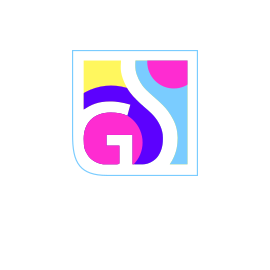Uninstalling Gridinsoft Anti-Malware
While Gridinsoft Anti-Malware provides robust protection against malware, backdoors, worms, and spyware, there may be situations where you need to remove the software from your computer. Whether you’re switching to a different security solution, experiencing technical issues, or simply no longer need the protection, proper uninstallation ensures complete removal without leaving behind system remnants.
Before You Begin: Important Considerations
Before uninstalling Gridinsoft Anti-Malware, consider these important factors:
Security Implications
- Alternative Protection: Ensure you have another security solution ready before removal
- System Vulnerability: Your computer will be temporarily unprotected during the transition
- Real-Time Protection: Disable real-time protection modules before uninstalling
- Quarantine Items: Decide whether to restore or permanently delete quarantined files
Data Preservation
Consider backing up important data before uninstalling:
- License Information: Save your activation key for potential future use
- Settings Configuration: Export custom settings if you plan to reinstall later
- Quarantine Contents: Review and manage quarantined items
- Log Files: Save security logs if needed for reference
Security Gap Warning:
Removing anti-malware software creates a security vulnerability. Install alternative protection immediately after uninstalling Gridinsoft Anti-Malware to maintain continuous system security.
Method 1: Using the Built-in Uninstaller (Recommended)
The most reliable method for removing Gridinsoft Anti-Malware uses the software’s built-in uninstallation utility:
Step-by-Step Process
- Close the Application: Exit Gridinsoft Anti-Malware completely and wait for all processes to terminate
- Access Start Menu: Click the Windows Start button and locate the Gridinsoft Anti-Malware program folder
- Find the Uninstaller: Look for the uninstall option within the program’s Start Menu folder
- Run Uninstaller: Right-click the Gridinsoft Anti-Malware shortcut and select “Open file location”
- Execute Uninst.exe: In the installation folder, locate and double-click “Uninst.exe”
- Confirm Removal: Click “Yes” in the confirmation dialog to begin uninstallation
- Monitor Progress: Watch the progress bar as the uninstaller removes program files
- Restart if Prompted: Reboot your computer when requested to complete the removal process
Administrative Requirements
The uninstallation process requires administrator privileges:
- Log in with an administrator account
- Right-click the uninstaller and select “Run as administrator” if needed
- Provide administrator credentials when prompted
- Allow the uninstaller to make system changes
Method 2: Windows Settings (Modern Windows 10/11)
For newer Windows versions, use the modern Settings interface for software removal:
Access Through Settings
- Open Settings: Press Windows key + I, or click Start → Settings
- Navigate to Apps: Click “Apps” from the Settings menu
- Find Gridinsoft: Locate “Gridinsoft Anti-Malware” in the apps list
- Initiate Uninstall: Click the software entry and select “Uninstall”
- Confirm Action: Click “Uninstall” again to confirm your choice
- Follow Wizard: Complete the uninstallation wizard prompts
Alternative Path
You can also access this through: Settings → Apps → Apps & features → Gridinsoft Anti-Malware → Uninstall
Method 3: Control Panel (Traditional Method)
The classic Control Panel method works across all Windows versions:
Control Panel Process
- Open Control Panel: Type “Control Panel” in the Start menu search
- Access Programs: Click “Uninstall a program” under Programs
- Locate Software: Find “Gridinsoft Anti-Malware” in the installed programs list
- Begin Removal: Right-click the entry and select “Uninstall”
- Follow Instructions: Complete the uninstallation wizard
- Provide Credentials: Enter administrator password when requested
Post-Uninstallation Cleanup
After using the primary uninstallation method, perform these additional cleanup steps:
Verify Complete Removal
- Check Program Files: Navigate to C:\Program Files\ and verify the Gridinsoft folder is removed
- Examine Start Menu: Confirm no Gridinsoft shortcuts remain in the Start menu
- Review Desktop: Remove any remaining desktop shortcuts
- Clear Temporary Files: Run Disk Cleanup to remove temporary installation files
Registry Cleanup (Advanced Users)
For complete removal, advanced users may want to clean registry entries:
Registry Warning:
Editing the Windows registry can damage your system if done incorrectly. Only attempt registry cleanup if you’re experienced with registry editing. Always create a registry backup before making changes.
- Open Registry Editor (regedit.exe) as administrator
- Search for “Gridinsoft” entries in the registry
- Carefully remove only Gridinsoft-related entries
- Empty the Recycle Bin after cleanup
Troubleshooting Uninstallation Issues
If you encounter problems during uninstallation, try these solutions:
Common Issues and Solutions
Uninstaller Won’t Run
- Administrator Rights: Ensure you’re running as administrator
- Process Conflicts: End all Gridinsoft processes in Task Manager
- System Restart: Restart Windows and try again
- Safe Mode: Boot into Safe Mode for stubborn installations
Incomplete Removal
- Third-Party Uninstaller: Use tools like Revo Uninstaller for thorough removal
- Manual Cleanup: Manually delete remaining files and folders
- Registry Cleaning: Use registry cleaners to remove leftover entries
- System File Checker: Run sfc /scannow to check system integrity
Error Messages
- Permission Errors: Verify administrator access and disable UAC temporarily
- File in Use: Restart in Safe Mode to unlock files
- Corrupted Installer: Download fresh installation files and reinstall, then uninstall
Alternative Security Solutions
Before completing the uninstallation, ensure you have alternative protection:
Replacement Options
- Windows Defender: Built-in Windows protection (automatically activates)
- Alternative Anti-Malware: Install another security solution before uninstalling
- System Hardening: Configure Windows security features
- Backup Solutions: Ensure data backup systems are active
Transition Planning
To maintain security during the transition:
- Research and select alternative security software
- Download and prepare the new security solution
- Disable Gridinsoft real-time protection
- Install the new security software
- Verify the new protection is active
- Uninstall Gridinsoft Anti-Malware
- Test the new security configuration
Reasons for Proper Uninstallation
Complete removal of Gridinsoft Anti-Malware provides several benefits:
System Performance
- Free Disk Space: Reclaim storage used by program files and databases
- Reduce Memory Usage: Eliminate background processes and services
- CPU Resources: Free processing power for other applications
- Startup Speed: Faster boot times without security software loading
System Stability
- Conflict Resolution: Eliminate conflicts with other security software
- Driver Issues: Remove potentially problematic drivers
- Update Problems: Resolve software update conflicts
- Clean State: Return system to pre-installation configuration
When to Consider Reinstallation
Instead of permanent removal, consider reinstalling if you’re experiencing:
- Software Corruption: Damaged installation files
- Configuration Issues: Incorrect settings causing problems
- Update Failures: Problems with software updates
- Performance Issues: Sluggish operation or crashes
Reinstallation Process:
If problems persist after reinstallation, contact Gridinsoft support before permanent removal. Many issues can be resolved without completely uninstalling the software.
Final Verification
After completing the uninstallation process, verify complete removal:
System Check
- Programs List: Confirm Gridinsoft no longer appears in installed programs
- File System: Verify all program files and folders are removed
- Start Menu: Check that no shortcuts remain
- System Services: Ensure no Gridinsoft services are running
- Alternative Protection: Confirm new security solution is active
Proper uninstallation of Gridinsoft Anti-Malware ensures complete removal while maintaining system integrity. Following these comprehensive steps will help you safely remove the software while preserving system stability and security. Remember to implement alternative protection immediately to maintain continuous system security.