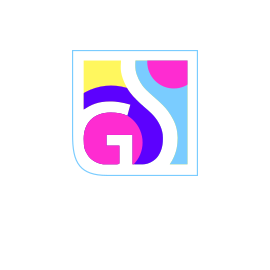Gridinsoft Anti-Malware provides comprehensive protection against malware, spyware, adware, and other security threats. This guide walks you through the complete download and installation process, ensuring you get optimal protection for your computer. The installation process is designed to be straightforward while offering customization options for advanced users.
System Requirements
Before downloading Gridinsoft Anti-Malware, verify that your system meets the minimum requirements:
Operating System Compatibility
- Windows 11: All versions (Home, Pro, Enterprise)
- Windows 10: Version 1809 or later (32-bit and 64-bit)
- Windows 8.1: All editions with latest updates
- Windows 8: All editions with Service Pack 1
- Windows 7: Service Pack 1 or later (support ending)
Hardware Requirements
- Processor: 1 GHz or faster x86 or x64 processor
- Memory: 2 GB RAM minimum (4 GB recommended)
- Storage: 1 GB available hard disk space
- Display: 1024×768 screen resolution or higher
- Internet: Active connection for updates and activation
Additional Prerequisites
- Administrator Rights: Required for installation and full functionality
- Windows Updates: Current system updates recommended
- .NET Framework: Version 4.5 or later (usually pre-installed)
- Antivirus Compatibility: May require configuration with other security software
Performance Note:
While Gridinsoft Anti-Malware can run on minimum system requirements, better performance is achieved with recommended specifications, especially during full system scans and real-time protection.
Downloading Gridinsoft Anti-Malware
Gridinsoft Anti-Malware is available in two download formats to accommodate different user needs and installation preferences:
Official Download Sources
Always download Gridinsoft Anti-Malware from official sources to ensure authenticity and security:
- Main Download Page: https://gridinsoft.com/download/antimalware
- Direct Download: gsam-en-install.exe
- Full Installer: gsam-XXXX-setup.exe
Download Security Verification
To ensure you’ve downloaded a legitimate copy:
- File Size: Verify the download size matches the expected file size
- Digital Signature: Check that the file is digitally signed by Gridinsoft LLC
- Antivirus Scan: Scan the downloaded file with your current security software
- File Location: Ensure the file was downloaded from official Gridinsoft domains
Security Warning:
Only download Gridinsoft Anti-Malware from official Gridinsoft websites. Avoid third-party download sites, which may offer modified or infected versions of the software.
Installation Method 1: Setup Wizard (Recommended)
The Setup Wizard provides a streamlined installation experience with automatic configuration and immediate protection activation:
Step-by-Step Installation Process
- Download the Setup File
- Visit the official download page
- Click the Download button to get the latest version
- Save the file to a location you can easily find (typically Downloads folder)
- Locate the Downloaded File
- Open your Downloads folder or the location where you saved the file
- Look for the file named gsam-en-install.exe
- If you can’t find your downloaded files, refer to Microsoft’s guide for locating downloads
- Run the Installer
- Double-click the gsam-en-install.exe file
- If Windows SmartScreen appears, click “More info” and then “Run anyway”
- Wait for the installer to initialize
- Grant Administrator Permissions
- When the User Account Control (UAC) prompt appears, click Yes
- This permission is required for proper installation and security functionality
- If you don’t have administrator rights, contact your system administrator
- Complete the Installation
- The wizard will automatically download and install the latest program files
- Progress will be displayed during the installation process
- If prompted to restart your computer, save all work and click Restart Now
- The installer will automatically resume after the restart
Setup Wizard Benefits
- Automatic Updates: Downloads the most current version during installation
- Optimized Settings: Configures default settings for immediate protection
- Minimal User Input: Requires fewer decisions during installation
- Quick Setup: Faster installation process for most users
Installation Method 2: Full Installation Package
The full installation package provides more control over the installation process and works better in environments with limited internet connectivity:
Full Installer Process
- Download the Full Package
- Navigate to the full installer download page
- Download the complete installation package
- This file contains all necessary components for offline installation
- Launch the Installation
- Double-click the downloaded installation file
- Grant administrator permissions when prompted
- Wait for the installer to start
- Select Installation Language
- Choose your preferred language from the dropdown menu
- This will be used for the installation process and software interface
- Click Next to continue
- Review Welcome Information
- Read the welcome message and installation notes
- Click Next to proceed to the license agreement
- Accept License Agreement
- Carefully read the End User License Agreement (EULA)
- Click I Agree to accept the terms and continue
- You must accept the agreement to proceed with installation
- Choose Installation Location
- Select the destination folder for Gridinsoft Anti-Malware
- The default location (C:\Program Files\Gridinsoft Anti-Malware) is recommended
- Click Browse to choose a different location if needed
- Ensure the selected drive has sufficient free space
- Begin Installation
- Review your installation choices
- Click Install to start copying files
- Monitor the progress bar during file installation
- Complete the Process
- Wait for all files to be installed and configured
- Click Finish when installation completes
- Choose whether to launch the program immediately
Full Installer Advantages
- Offline Installation: Can be installed without internet connection
- Custom Location: Allows selection of installation directory
- Network Deployment: Suitable for installing on multiple computers
- Complete Package: Includes all components in a single download
Post-Installation Configuration
After successful installation, optimize your protection with these initial configuration steps:
Initial Setup Tasks
- Launch Gridinsoft Anti-Malware
- Double-click the desktop shortcut or find it in the Start menu
- Allow the program to initialize and load its components
- Update Virus Database
- Click the Update tab to check for the latest threat signatures
- Allow the program to download current virus definitions
- This ensures protection against the latest threats
- Run Initial Scan
- Perform a Quick Scan to check your system’s current status
- Review and act on any detected threats
- This establishes a security baseline for your system
- Activate Real-Time Protection
- Navigate to the Protection tab
- Ensure all protection modules are enabled
- Configure protection settings according to your preferences
License Activation
If you have purchased a license for Gridinsoft Anti-Malware:
- Navigate to the Info tab
- Click “If you already have a license”
- Enter your activation key exactly as provided
- Follow the activation wizard to complete the process
For detailed activation instructions, refer to our comprehensive activation guide.
Troubleshooting Installation Issues
If you encounter problems during installation, try these solutions:
Common Installation Problems
Download Issues
- Slow Download: Check your internet connection speed and retry
- Incomplete Download: Clear browser cache and download again
- Blocked Download: Temporarily disable browser security extensions
- Corrupted File: Re-download from the official website
Installation Failures
- Permission Errors: Ensure you’re logged in as an administrator
- Antivirus Interference: Temporarily disable other security software
- Insufficient Space: Free up disk space and retry installation
- Windows Updates: Install pending Windows updates before trying again
Compatibility Issues
- Older Windows: Verify your OS version meets minimum requirements
- 32-bit Systems: Ensure you downloaded the correct architecture version
- Virtual Machines: Some features may require additional configuration
- Corporate Networks: Check with IT department about installation policies
Advanced Troubleshooting:
If installation problems persist, try running the installer in compatibility mode for an older Windows version, or contact Gridinsoft support with details about the error messages you’re receiving.
Additional Configuration Options
Enhance your Gridinsoft Anti-Malware experience with these optional configurations:
System Integration
- Taskbar Pinning: Pin Gridinsoft Anti-Malware to your taskbar for quick access using Microsoft’s taskbar customization guide
- Desktop Shortcut: Create easy access points for regular use
- Start Menu: Organize security tools in your Start menu
- Context Menu: Enable right-click scanning options for files and folders
Performance Optimization
- Scan Scheduling: Configure automatic scans during low-usage periods
- Resource Management: Adjust CPU usage limits for background operations
- Exclusions: Add trusted files and folders to improve performance
- Update Schedule: Set convenient times for automatic updates
Best Practices for New Installations
To get the most from your Gridinsoft Anti-Malware installation:
Immediate Actions
- Full System Scan: Run a comprehensive scan after installation
- Update Everything: Ensure both the program and virus definitions are current
- Configure Settings: Adjust protection levels and scan preferences
- Test Functionality: Verify all features work correctly on your system
Ongoing Maintenance
- Regular Updates: Keep the software current with automatic updates
- Scheduled Scans: Set up routine security checks
- Monitor Logs: Review protection logs periodically
- Backup Settings: Export your configuration for future use
Security Considerations
- Firewall Compatibility: Ensure Windows Firewall allows Gridinsoft communications
- Other Security Software: Configure compatibility with existing security tools
- User Account Control: Maintain UAC settings for optimal protection
- Regular Monitoring: Check protection status regularly
Support Resources:
If you need assistance during or after installation, visit the Gridinsoft support portal or consult the comprehensive help documentation included with your software installation.
Proper installation and configuration of Gridinsoft Anti-Malware provides robust protection against modern security threats. Following this guide ensures you receive optimal performance and security from your anti-malware solution. Remember to keep your software updated and configured appropriately for your specific computing environment.