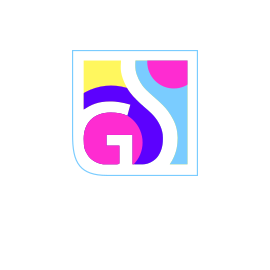Regular updates are essential for maintaining optimal security protection with Gridinsoft Anti-Malware. The software’s effectiveness depends on having the latest threat signatures and program improvements to combat evolving cyber threats. Gridinsoft Anti-Malware provides comprehensive update mechanisms that ensure your system stays protected against the newest malware variants and security vulnerabilities.
Understanding the Update System
Gridinsoft Anti-Malware employs a dual-component update system designed to provide comprehensive and current protection:
Virus Signature Database Updates
The virus signature database contains the digital fingerprints of known threats, allowing the software to identify and neutralize malware. These updates include:
- New Threat Signatures: Detection patterns for recently discovered malware
- Behavior Profiles: Updated behavioral analysis algorithms
- False Positive Corrections: Refinements to reduce incorrect threat identification
- Enhanced Detection Rules: Improved algorithms for sophisticated threats
Application Updates
Program updates enhance the software’s core functionality and security capabilities:
- Security Improvements: Patches for discovered vulnerabilities
- Feature Enhancements: New tools and improved existing functionality
- Performance Optimizations: Better resource utilization and speed improvements
- User Interface Improvements: Enhanced usability and accessibility
- Compatibility Updates: Support for new operating system versions
Checking Update Status
The Update tab provides comprehensive information about your software’s current update status and available improvements:
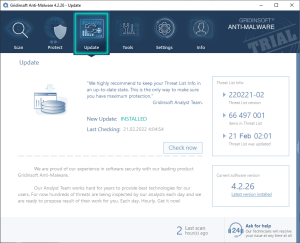
Update Information Display
The Update tab shows critical information about your software’s current state:
- Last Update Date: When the most recent update was successfully installed
- Database Version: Current virus signature database version number
- Program Version: Installed application version information
- Update Status: Whether your software is current or updates are available
- Next Scheduled Update: When the next automatic update check will occur
Update Verification:
Regularly checking the Update tab helps ensure your protection remains current. If the last update date is more than a few days old, consider manually checking for updates or reviewing your internet connection.
Automatic Update Process
Gridinsoft Anti-Malware is configured to update automatically, ensuring continuous protection without user intervention:
Startup Updates
When Gridinsoft Anti-Malware launches, it automatically checks for and installs available updates if your computer has an active internet connection. This process:
- Occurs transparently in the background
- Requires no user interaction
- Ensures immediate protection with the latest signatures
- Completes quickly for normal database updates
Scheduled Background Updates
The software also performs periodic update checks throughout the day to maintain current protection levels between manual launches.
Manual Update Process
For immediate updates or when automatic updates are disabled, you can manually initiate the update process:
Initiating Manual Updates
To manually check for and install updates:
- Navigate to the Update tab in the main interface
- Click the “Check Now” button to begin the update process
- Allow the software to download and install available updates
- Wait for the update completion confirmation
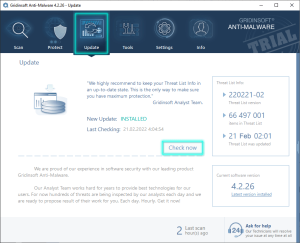
Update Process Steps
During manual updates, the software will:
- Check for Updates: Contact Gridinsoft servers to verify available updates
- Download Updates: Retrieve new signature databases and program files
- Verify Integrity: Ensure downloaded files are complete and authentic
- Install Updates: Apply new signatures and program improvements
- Confirm Success: Display completion status and any required actions
Configuring Update Settings
Gridinsoft Anti-Malware provides customizable update settings to match your preferences and system requirements:
Accessing Update Configuration
To modify update settings:
- Open the Settings tab
- Select the Update section from the left panel
- Configure your preferred update options
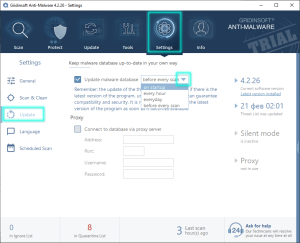
Available Update Options
The update configuration allows you to customize several aspects of the update process:
Update Frequency
- Automatic: Check for updates at program startup and periodically
- Daily: Perform update checks once per day at specified times
- Weekly: Check for updates on specific days of the week
- Manual Only: Disable automatic updates and rely on manual checks
Update Components
- Virus Signatures: Enable/disable automatic signature database updates
- Program Updates: Control whether application updates install automatically
- Beta Versions: Opt into or out of pre-release software updates
Network Settings
- Proxy Configuration: Set up proxy servers for update downloads
- Bandwidth Limits: Control download speed to preserve network resources
- Timeout Settings: Adjust how long to wait for update server responses
Security Recommendation:
We strongly recommend keeping automatic updates enabled for virus signatures. Disabling signature updates can leave your system vulnerable to newly discovered threats that emerge between manual update checks.
Post-Update Procedures
After successful updates, follow these steps to ensure optimal protection:
Update Completion
When updates finish successfully:
- Review the update completion message
- Click OK to acknowledge the successful update
- Allow any automatic scan processes to begin
- Verify the new update information in the Update tab
Automatic Scan Initiation
Many updates trigger an automatic scan to ensure newly detected threats are identified and removed. This post-update scan:
- Uses the latest signature database
- Provides immediate protection against new threats
- Typically completes quickly unless threats are found
- Can be postponed if necessary for urgent work
Troubleshooting Update Issues
If you experience problems with the update process, consider these common solutions:
Connection Problems
- Check Internet Connection: Verify your computer can access the internet
- Firewall Settings: Ensure Gridinsoft Anti-Malware can access update servers
- Proxy Configuration: Update proxy settings if your network requires them
- Server Availability: Retry updates if servers are temporarily unavailable
Update Failures
- Restart the Program: Close and reopen Gridinsoft Anti-Malware
- Manual Update: Try initiating updates manually through the Update tab
- Clear Cache: Remove temporary update files and retry
- Contact Support: Reach out for assistance with persistent issues
Best Practices for Update Management
To maintain optimal security and software performance:
- Enable Automatic Updates: Keep signature database updates automatic for continuous protection
- Regular Manual Checks: Periodically verify updates are installing successfully
- Stable Internet Connection: Ensure reliable connectivity for consistent updates
- Immediate Installation: Install critical security updates promptly when notified
- System Restarts: Restart your computer when prompted after major program updates
- Update Monitoring: Monitor update logs for any recurring problems
Update Frequency Benefits:
Frequent updates provide several advantages: protection against the latest threats, improved detection accuracy, enhanced software stability, better system compatibility, and access to new security features. Regular updates are your first line of defense against evolving cyber threats.
Maintaining current updates is crucial for effective malware protection. By understanding and properly configuring Gridinsoft Anti-Malware’s update system, you ensure your computer remains protected against the latest security threats while benefiting from ongoing software improvements.